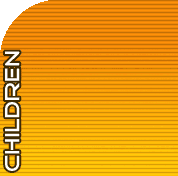Supporting Files

Click the  button to read what supporting files may consist of.
button to read what supporting files may consist of.
Note: The addition of supporting files is optional. They are not required in order to submit a lesson plan. If you do not wish to add any supporting files, click  to signify the section is complete.
to signify the section is complete.
How to Add Supporting Files
1. Click the browse button under Supporting Files

2. Locate the file you wish you to use.
3. Double click on that file.
4. Name of file will show up in box. Type in a description of the file in the box located
under description:
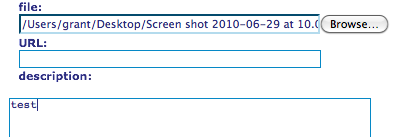
5. Click 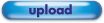
6. The file has been added to your lesson plan.
7. To add more supporting files, repeat steps 1-5.
Adding Teaching Ideas
You may also add a buILder(s) you have created to your Teaching Idea. If you have buILders in your account, they will appear in this section. In order to add a buILder to your Teaching Idea:
1. Click  next to the buILder(s) you would like to use
next to the buILder(s) you would like to use
Review for Completeness
1. Review your information, make necessary changes, then click on the  when you are
when you are
finished.
2. A blue check mark will appear in the box  which signifies this section is complete.
which signifies this section is complete.
3. Click on the  to hide Supporting Files.
to hide Supporting Files.
4. At this time, you may move on to Standards. If you do not wish to add Standards, you may submit your idea now.