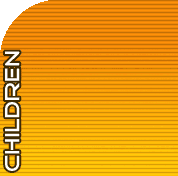General Information
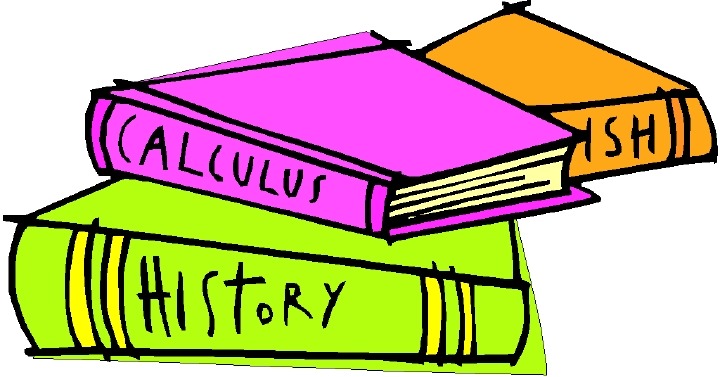
Note: General Information is the only category required for a Teaching Idea. Other categories may be filled out if you wish.
Help Buttons
1. Click on  located next to General Information
located next to General Information
2. You will see  located on the right hand side of the section. By moving your mouse over
located on the right hand side of the section. By moving your mouse over
this button, you will see everything that is required to be filled out in this section. There
are also smaller  buttons next to each category that is required.
buttons next to each category that is required.
3. You will see multiple  buttons on the page. By clicking on the
buttons on the page. By clicking on the  button located on the
button located on the
top right hand side of the section, a description of what General Information consists of.
4. Click on the smaller  buttons located next to Lesson Title and Description for detailed
buttons located next to Lesson Title and Description for detailed
information about those sections.
Subject Areas
1. Click on  next to Subject Areas to show the subject areas.
next to Subject Areas to show the subject areas.
2. Notice when the subject areas appear, there are some that have a  button next to
button next to
them and others have a  next to them.
next to them.
3. If a  appears, click on it to see the subcategories related to the subject.
appears, click on it to see the subcategories related to the subject.
4. When you have found the subject you would like to use, click the  .
.
5. Scroll down to the bottom of the list and you will see the added subject.
6. To hide the list, simply click the  next to subject areas.
next to subject areas.
Grades
1. Click on  next to Grades to show grade levels.
next to Grades to show grade levels.
2. Notice when the grade levels appear, there is  .
.
3. Click on  for the grade level your idea is intended for.
for the grade level your idea is intended for.
4. When you have found the correct grade level, click the  .
.
5. Scroll down to the bottom of the list and you will see the added grade.
6. To hide the list, simply click the  next to Grades.
next to Grades.
Lesson Title & Description
1. Click on the  next to Teaching Idea Title & Description for a detailed explanation of each
next to Teaching Idea Title & Description for a detailed explanation of each
category.
2. Fill in the boxes next to each category.
3. Once you have completed all the information, click 
Review for Completeness
1. Once you have saved your information, the box next to General Information will turn
yellow:
2. Review your information, make necessary changes, then click on the yellow box when
you are finished.
3. A blue check mark will appear in the box  which signifies this section is complete.
which signifies this section is complete.
4. Click on the  to hide General Information.
to hide General Information.
5. At this time, you may choose to submit your teaching idea or continue on to add more
information
6. To submit your Teaching Idea at this time, click on the submit button on the tutorial
menu.