Inserting Tables
Tables are an efficient way to neatly organize data into rows or columns. The steps below will guide you through inserting tables into your buILder.
How to Insert a Table
- To insert a table click on
 icon that is located on the bottom row of the editor tools
icon that is located on the bottom row of the editor tools - This box below will appear:
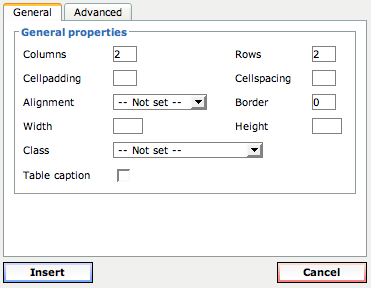
- Choose how many columns and rows you would like on your table
- If you would like the border to appear on your table (lines dividing each cell), in the blank box next to Border (right hand side, 3 down), place the number 1 in that box
- If you do not want the border to appear, leave 0 in the box
- Click
 and your table will appear
and your table will appear
Once the Table Appears
- When the table first appears it will look similar to this:
- To change the size your table click in the middle of the table. Small white squares should appear around the perimeter of the table

- To drag the image right, left, up, down or diagonal click on the white boxes and an arrow will appear
- Drag the arrow until the table is the size you are satisfied with
How to Add/Change Background and Border Colors
- To add/change background and border colors click on

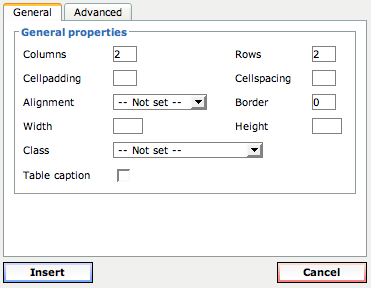
- When the box above appears, click on the advanced tab
- It will change to the above:
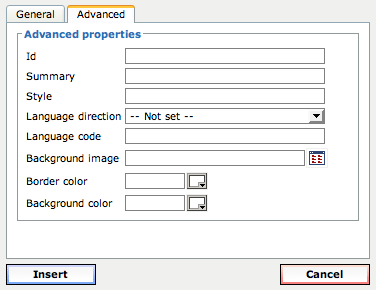
- To change the border color, click on
 next to border color or background color and this screen will appear
next to border color or background color and this screen will appear 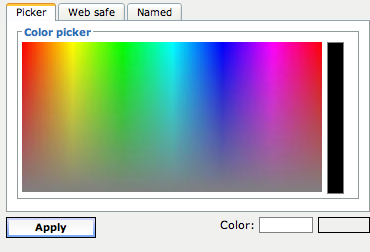
- Choose the color you would like and click on apply
How to Delete Rows and Columns
- To delete a row click on your table
- Next, click on
 on the second row of editor tools to delete one row. Click again to delete another row, etc
on the second row of editor tools to delete one row. Click again to delete another row, etc - To delete a column, click on your table
- Next, click on
 found on the third row of editor tools to delete one column. Click again to delete another column, etc.
found on the third row of editor tools to delete one column. Click again to delete another column, etc.
